Get started quickly
This section will introduce the most basic usage of v2rayA.
Prepare
If you have not installed v2rayA or v2ray-core, please refer to the Installation section. If you need to replace other cores, such as Xray-core, please refer to the Use other cores section.
Start
If you cannot access the UI interface through the 2017 port such as http://localhost:2017 , please check whether your service has been started. related issue
Next, enter the UI, this section will introduce the basic operation process of v2rayA.
Create an account
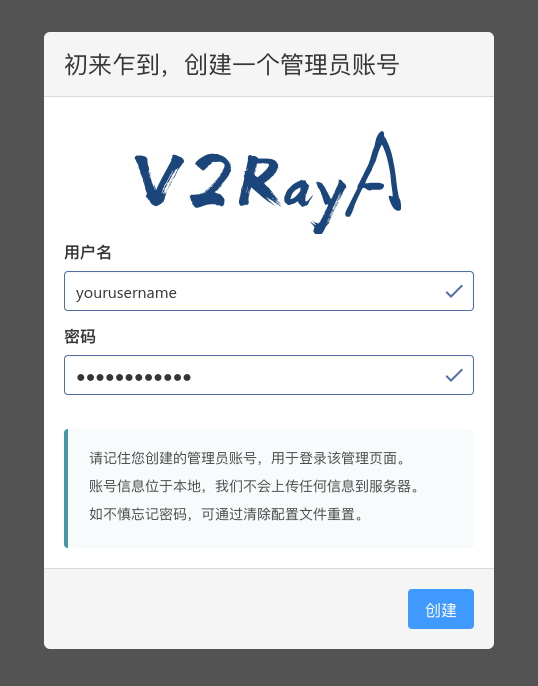
When you enter the page for the first time, you need to create an administrator account. Please keep your username and password properly. If you forget, use the sudo v2raya --reset-password command to reset.
Import nodes
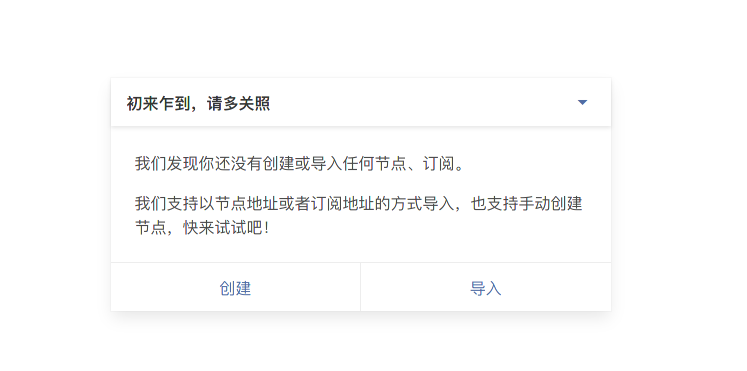
Import nodes by creating or importing, and import supports node links, subscription links, scanning QR codes, and batch import.
Connect nodes and start services
Connect a node
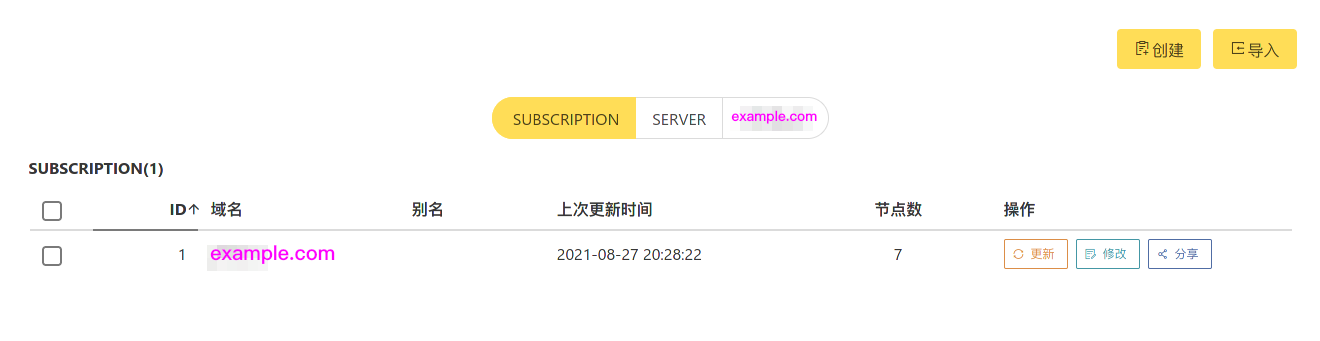
After the import is successful, the node will be displayed in the SERVER or new tab. The picture shows the interface after importing a subscription.
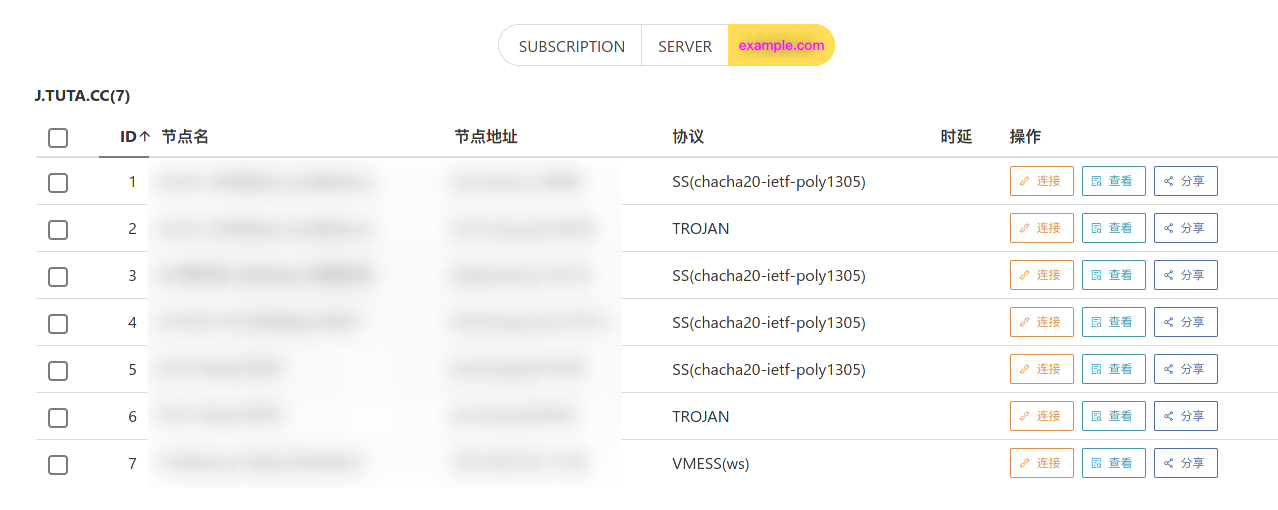
Switch to this tab and select one or more nodes to connect. It is not recommended to select too many nodes here, 6 or less is better.
As of August 27, 2021, xray has not yet supported observation-based load balancing, so connecting multiple nodes in v2rayA is unique to v2fly/v2ray-core. For load balancing, please refer to the [Load Balancing] () section.
If you need to check the availability of the node before connecting, such as delay test, please refer to the [Node and subscription operation] () section.
Start the service
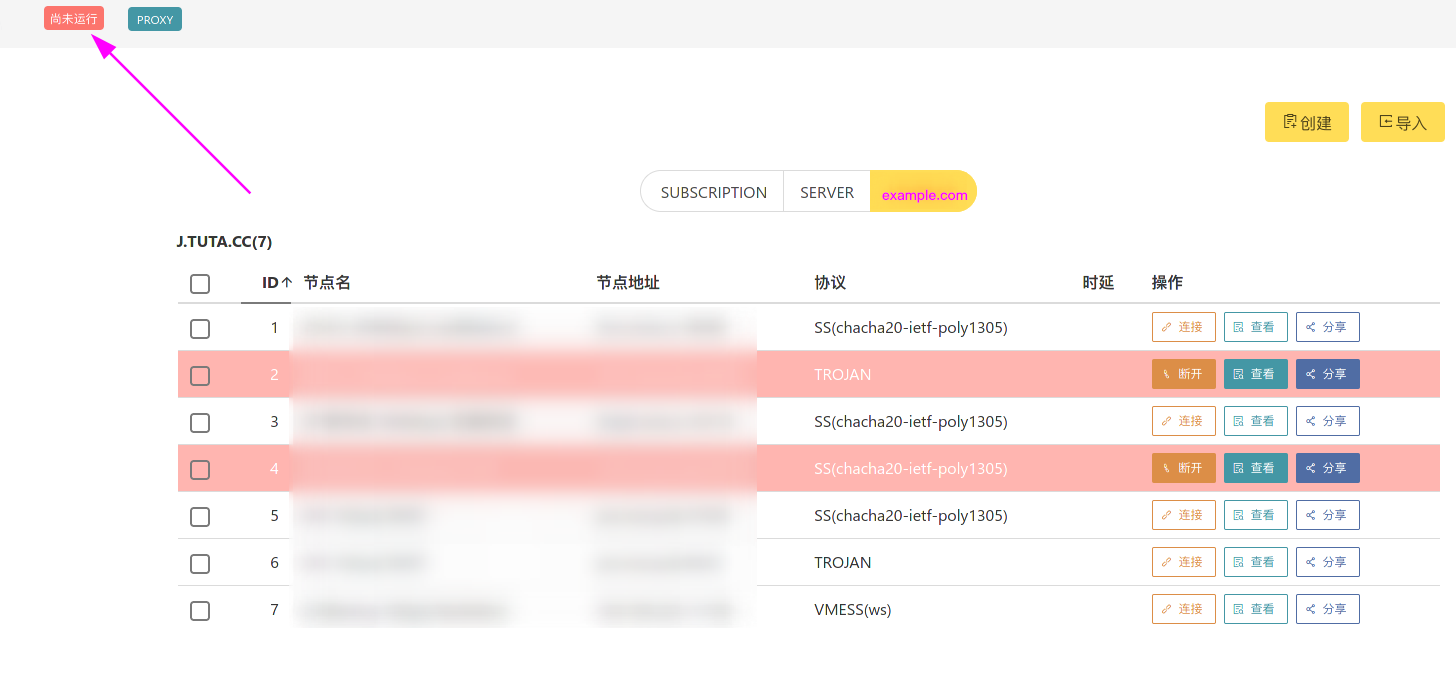
When the service is not started, the connected node appears teak red. We click the corresponding button in the upper left corner to start the service.
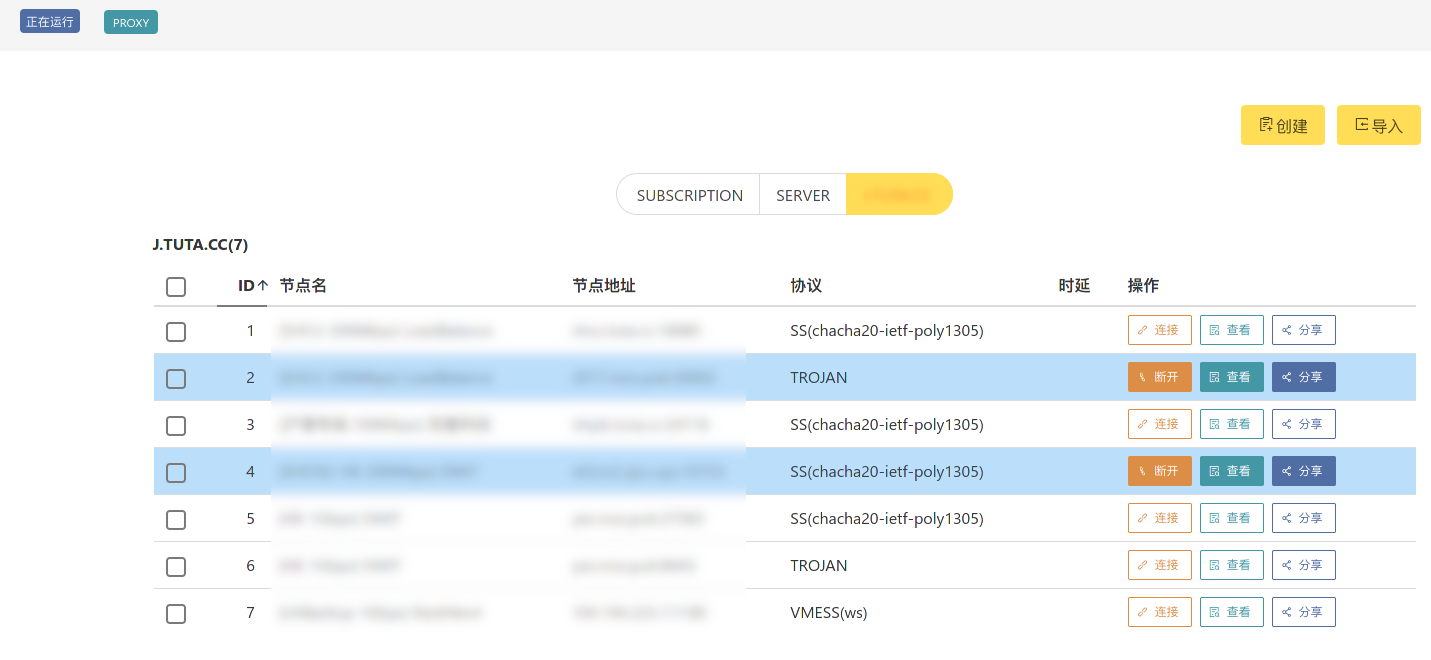
After the service is started, the connected node is blue, and the icon in the upper left corner is also displayed as blue, which means the service is started successfully.
Configure proxy
Because by default v2rayA will open 20170 (socks5), 20171 (http), 20172 (http with shunt rules) ports through the core. To modify the port, please refer to the [Backend Address and Inbound Port Settings] () section.
If you need to provide a proxy for other machines in the LAN, please turn on “LAN Sharing” in the settings and check the firewall opening.
Here are three ways to use the proxy.
Transparent proxy
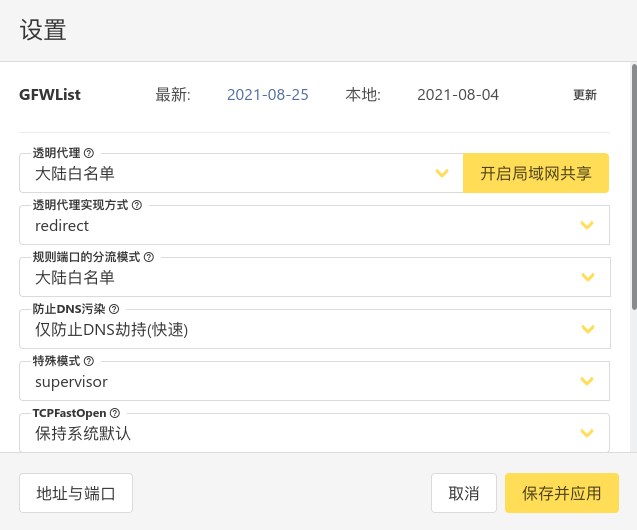
This method is recommended by v2rayA. Compared with other methods, it has many advantages. v2rayA can open a transparent proxy with one click and provide proxy services for almost all programs.
In the settings, select the splitting method and implementation method of the transparent proxy, and then save it. For details, please refer to the [Transparent Proxy] () section.
Note that if you need to select GFWList, you need to download the corresponding rule library. Please click Update in the upper right corner to complete the download.
System proxy
System agents can provide agent services for programs that actively support agents. The locations set in different desktop environments are different, please search by yourself through search engines.
SwitchyOmega
Browser plug-ins such as SwitchyOmega can provide proxy services for the browser. For specific methods, please search by yourself through a search engine.
Summarize
This section provides the most basic usage of v2rayA. v2rayA has more rich functions. Please refer to the “Manual” and “Advanced Applications” chapters for more understanding.
Last update on: Aug 30, 2021 00:41 +0800